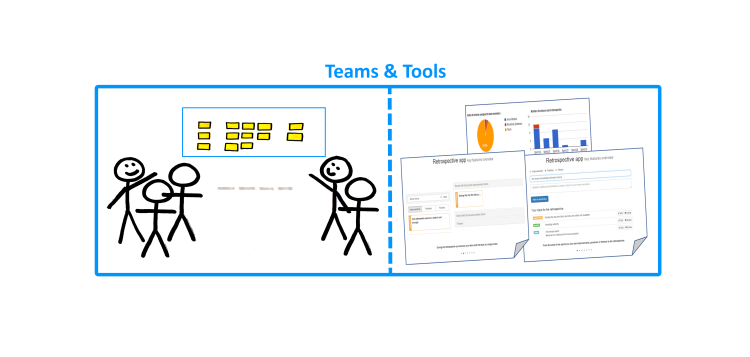
Retrospectives: tool for distributed retrospectives
Little gem for distributed retrospectives!
In recent years, I have worked with distributed teams occasionally. In an early team an eager colleague, Stefan Kemp, created an interesting responsive web application to support retrospectives in this team setup. That is already 5 years ago. Up until this week I have been using his app for different customers and teams. Let me walk you through it and share my enthusiasm.
Step 1: Getting organized
As a first-timer you create your account and you can register a new team straight away, go here: retrospective.rhea.infosupport.net. Once you are in, you can invite your fellow team members via email. Then you can plan your next retro and instruct everyone that the retro app is going to be used – and more importantly – is already waiting for the first items! There are three types of input awaiting: positive items, improvement topics and flowers to thank team members or other involved teams or persons.
Step 2: The retro
Usually the Scrum Master drives the retro, but in theory anyone can guide the team through the session. It works best if you have shared audio and a shared screen. In that case, everyone can see what is happening on the same screen . Depending on your organization’s tool-setup these can be facilitated by different technical solutions (e.g.: Skype, Polycom, Communicator or Hangout).
Before you start it is good to check if everyone was able to provide the input before the session. If not, you can take a couple of minutes to do so. Another approach would be to let people do it on the spot when it is their turn. When started, one person at a time explains his or her inputs and places these onto the shared canvas. In case people have prepared the same topics, these can be grouped together. If any item is no longer valid it can be deleted. After everyone has finished, it is time to vote and give the last sprint a personal rating. The voting and rating can be done on the screen or by personal device (tablet, phone or pc). For the mobile devices an easy access a QR-code is presented so everyone can get to the mobile version available in an instant.
The voting and rating result in an ordered list of improvement topics to discuss. Each topic can be given concrete actions and remarks. The actions can have a responsible team member assigned to it, or the team as a whole.
Step 3: Wrap up
Once you have discussed enough topics, or the time is up, you can finish the retro. The Scrum Master can send everyone the outcomes of the retro, so actions can be taken into the next sprint or picked up immediately. In the next retro you can start by looking back at the open action items and check what the results are.
Conclusion
The supported flow and functionality is pretty much that of a default retro with everyone available in the same room. The app itself is very easy to understand, usually after one first retro everyone is fully up to speed to use it to its maximum the next time. Even if you don’t have a distributed team the tool can be used. Either as the default modus operandi or as a change of retro scenery. Thanks Stefan!
Top features include:
• A very swift set up for your team, including invitations
• Adding your personal input throughout the sprint
• Easy format during the retro, including grouping and voting to reduce the numbers of topics
• Emails to remind your team of upcoming retro’s and the outcomes of them
• Some nice charts and trends related to team characteristics
Cheers,
– Sjors Meekels
